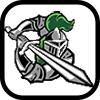
Find what you need in our searchable FAQ.
Click on the thumb to add your feedback!
659 views | 0 Vote this question as useful. 0 Vote this question as not useful. | Last updated on Mar 06, 2018 Communication Grade Gradebook
From the Canvas Inbox feature, you can send messages to one student or multiple students. To select multiple users, hold the CTRL key for PC and the Command key for Mac. This will keep the student roster open, enabling you to select multiple students. If you are sending your message to multiple users, but you do not want each user to see who else was included on the message, click the Send Individual Message to Each Recipient checkbox, outlined under the Send Message heading of the guide.